# Installation Guide
# Environment Requirements
# Basic Requirements
Blessing Skin supports Nginx, Apache and Caddy, however it doesn't support IIS. PHP version must be 8.1.0 or above.
For users of the stable version of Blessing Skin
The latest stable version of Blessing Skin (v6.0.2) doesn't support PHP 8.2.0 or above. Please build with the latest source code if needed.
# Required PHP Extensions
Make sure the extensions below are installed and enabled correctly:
- OpenSSL >= 1.1.1 (TLS 1.3)
- PDO
- Mbstring
- Tokenizer
- GD
- XML
- Ctype
- JSON
- fileinfo
- zip
# Required Functions
These functions below can't be disabled. Please check your php.ini before installation:
symlinkreadlinkputenvrealpath
# Other
Blessing Skin will check your environment before setup. If you encountered some errors prefixed with [Error], it means your environment doesn't match our requirements.
Suggestion
We don't recommend you to use Windows Server. Using Windows Server will impact the performance of Blessing Skin, and some strange errors which never appear in Linux will be occurred.
# Download
Archives can be downloaded at GitHub Releases (opens new window).
Tip
The file you will download should be blessing-skin-server-xxx.zip, not Source Code.
# Extract
Extract the Zip file you've downloaded at the previous step to somewhere. Make sure that the root of your web server must point to the public directory of the directory you extracted before.
# Copy Configuration File
For Windows user, copy .env.example file as .env. file. Please note that it suffixes with a dot and Windows will strip it automatically. For Linux and macOS, run cp .env.example .env.
# Generate App Key
App key will be used to encrypt session. Run the command below to generate it:
php artisan key:generate
If you don't generate a key, you will receive an error with message "No application encryption key has been specified.".
# Configure URL Rewrite
# Apache
Make sure that the root of your web server must point to the public directory of the whole application. Also, mod_rewrite must be enabled. Also don't forget to open your Apache configuration file and check the value of AllowOverride. If it's None, please change it to All.
.htaccess is bundled with Blessing Skin, so you don't need to configure rewrite rules.
# Nginx
Open your Nginx configuration file, add snippet below to server {} block:
root /path/to/your/blessing-skin/public;
location / {
try_files $uri $uri/ /index.php?$query_string;
}
Please note that the root of your web server must point to the public directory of the whole application.
# Caddy
Open your Caddy configuration file (usually named as Caddyfile), and edit it with the snippet below in your site's block:
root * /path/to/your/blessing-skin/public
file_server
try_files {path} {path}/ /index.php?{query}
This is only part of Caddy's configuration. You need to complete the rest of the basic configuration for your site to make it work properly.
# Enter Setup Wizard
Open your website with https://example.com/setup. If you encountered "404 Not Found", you should go back to previous step and configure URL rewrite correctly.
If everything goes well, you will see the welcome page like this:
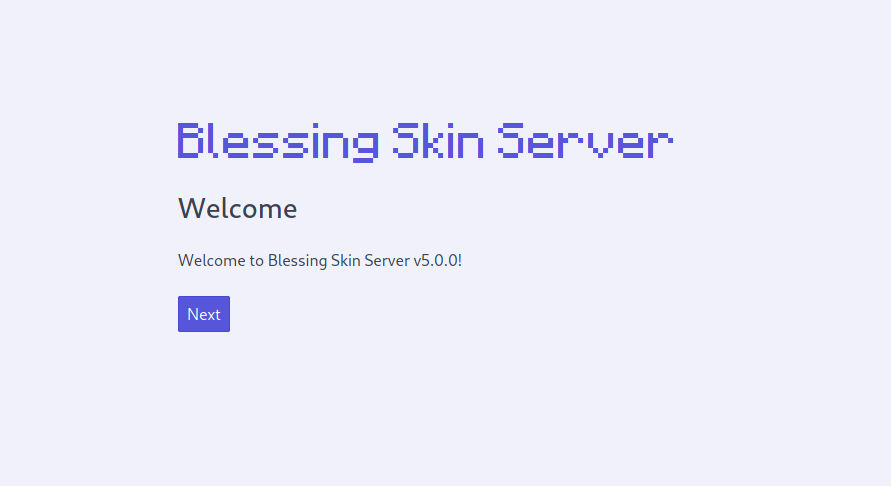
Then, just follow the wizard.
# Complete
You've finished the installation. Enjoy it!
FAQ →